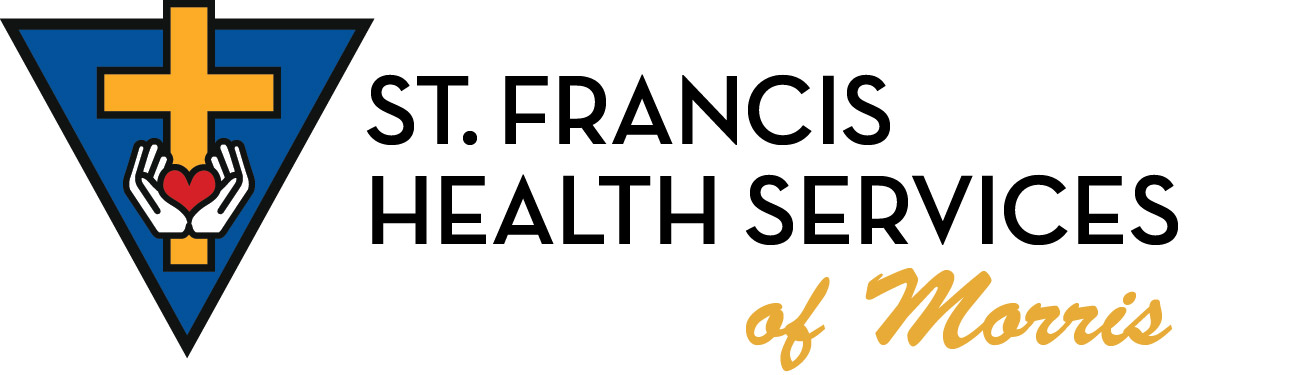Remote Access (VPN)
Please following the steps below to get the SFHS Remote Access VPN client installed.
1. Save the VPN profile to your desktop. (Right click -> Save)
2. Install the Cisco VPN Client software.
a. Windows 32bit (most common)
b. Windows 64bit (Newer computers)
c. MacOS
3. Reboot your computer.
4. Launch Cisco VPN Client (Start -> All Programs -> Cisco Systems VPN Client -> VPN Client)
5. Click the Import button.
a. Browse to the file on your desktop that we saved in step 1.
b. Click the Open button.
6. Click the Options menu then click on Simple Mode. You now have a VPN client that is installed.
To connect to the corporate network you will simply launch the VPN client as we have just done.
To disconnect you will right click on the padlock in the status bar (by the time) and click disconnect.
Right click on the icon one more time and select Exit.
You will use the Remote Desktop Connection software to connect to your corporate server.
Start -> All Programs -> Accessories -> Remote Desktop Connection
Enter in your server. Ex: for West Wind Village it would be rdp.wwv.sfhs.local